Our Admissions Process
We promise to clear the path to becoming part of the Pride—a community of lifelong learners striving to make the most of every day.
First of all: Thanks for your interest in Westminster. We’re glad you found our school to be as special a place as we do. If you haven’t applied to a charter school in the past, here are the steps you and your family will need to take:
- Please select the Apply Now link at the top of the page to complete and submit an online application —it only takes a few minutes.
- If a paper application is required, please call the main office to request a copy (716) 816-3450 – completed paper applications should be returned to Westminster.
As a public charter and community school, we don’t have admissions requirements, but we have some admission priorities that help us stay true to our mission. Our admission priorities are as follows (and honored in order):
- Special education students
- English language learners
- Applicants with siblings attending Westminster
- Applicants residing in the 14215 zip code
- Applicants residing in the Buffalo Public School District
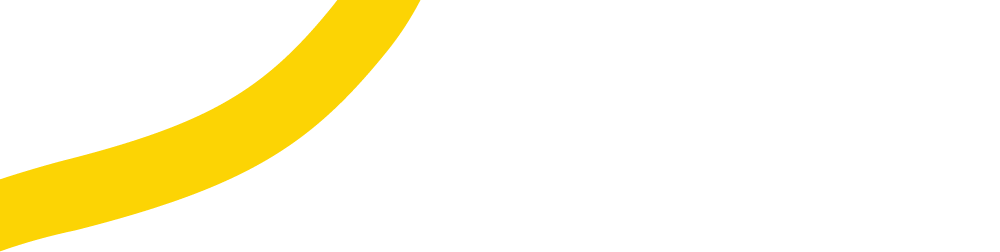
Apply Today!
The 2025-2026 Lottery Application is now available! Please click on the ‘Apply Now’ button at the top of the page to complete the application.
Westminster still has seats available in select grades for the 2024-2025 school year. If you have any questions please call our registration coordinator at (716) 816-3450 for assistance.
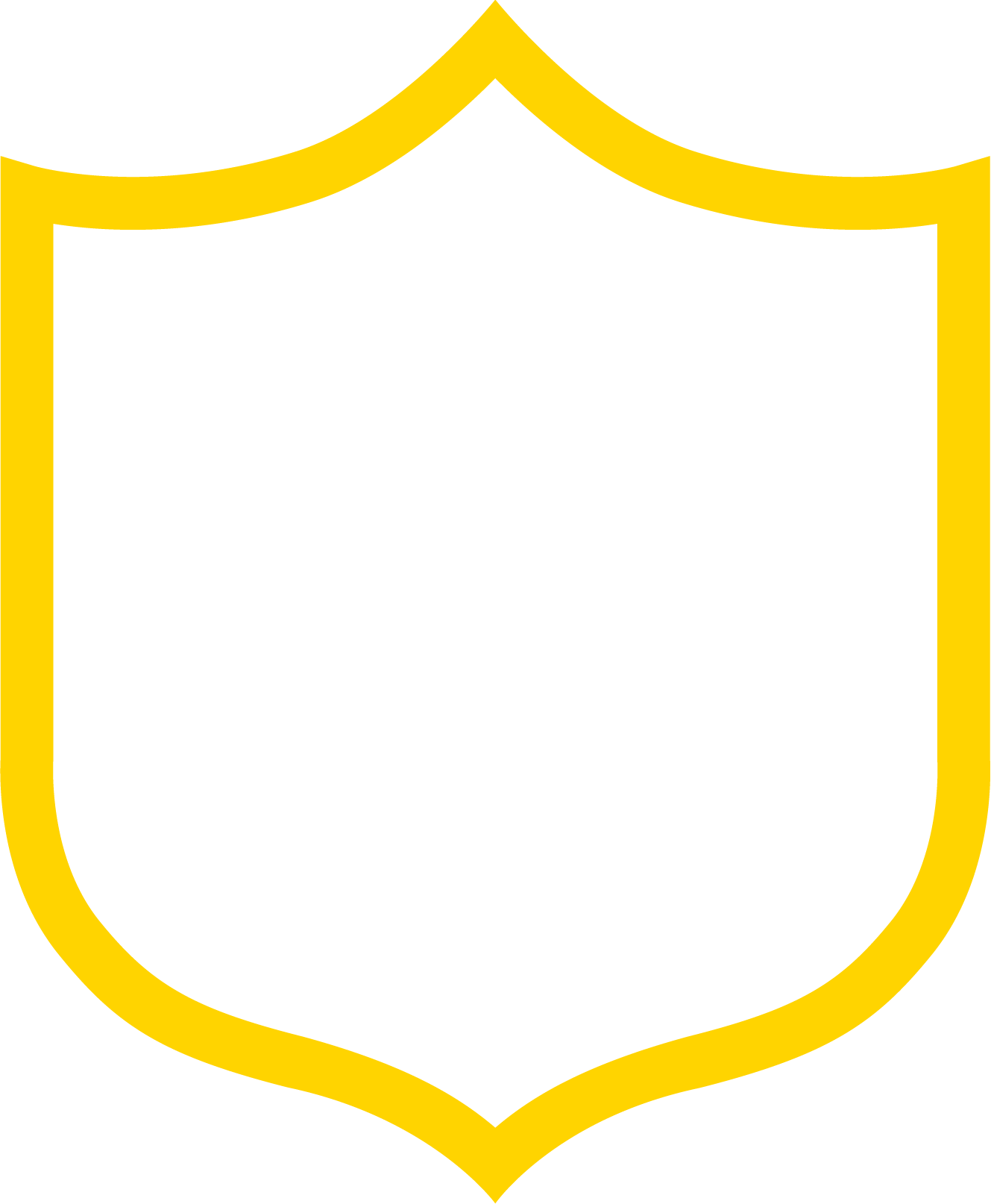
How to re-enroll—a guide for returning students and their families.
Returning parents and family members may complete re-enrollment by filing out and returning the re-enrollment packet that was sent home to all students in grades K-7. If you are in need of another copy of the re-enrollment packet, please call the main office to request one (716) 816-3450.
That’s It! You’re done with the re-enrollment process. If any parts are missing or more information is needed, someone from the Westminster team will be in touch.


